QR codes are like magic portals—you scan, and boom: you’re on a playlist, a form, a video, or even your digital business card. The best part? You don’t need to be techy to make one. This quick guide will show you exactly how to create a QR code for just about anything.
🔗 What Can You Link With a QR Code?
Literally anything with a URL, like:
-
Your Instagram profile
-
A Spotify playlist
-
A Google Form or calendar invite
-
A PDF resume or portfolio
-
Your Wi-Fi login
-
A YouTube video or unlisted reel
⚙️ How to Make a QR Code (Free + Fast)
✅ Step 1: Choose What You Want to Link
Pick the URL, file, or info you want people to access. If it doesn’t already have a link (like plain text or a file), upload it somewhere accessible like Google Drive, Dropbox, or Linktree.
✅ Step 2: Use a Free QR Code Generator
Go to any of these:
-
Or even Canva, if you’re feeling aesthetic
Paste your link, hit “Generate,” and boom—you’ve got your code.
✅ Step 3: Customize It (Optional but 🔥)
Most tools let you:
-
Change the color
-
Add your logo
-
Make it square or circular
-
Download it as PNG or SVG
💡 Pro Tip: Keep it high contrast (black on white) so it scans easily.
✅ Step 4: Test It!
Before you print or post it, scan it with your phone camera to make sure it works. You don’t want to hand out 200 flyers with a dead link 😅
🎯 Bonus: What You Can Do With It
-
Stick it on your resume = instant portfolio access
-
Add it to event invites = guest RSVP in seconds
-
Tattoo it (seriously, people do this) = mystery vibes
-
Drop it in a presentation = people follow your content instantly
🔐 A Quick Note on Privacy
If you’re linking to personal files, double-check sharing settings!
Make sure the file is viewable by “anyone with the link” if that’s what you want.
🧠 Final Thought
A QR code is a small thing with big energy. Whether you’re promoting your brand, sharing a playlist, or helping grandma log onto the Wi-Fi—you’re doing it smarter. And now? You’re doing it in style.