We’ve all been there. You sit down, try to log in, and your brain goes: “Nope, password who?”
Before you spiral — breathe. Resetting a password is easier than it looks, and this guide will walk you through it step by step (no tech stress allowed 💆🏾♀️).
🚪 Step 1: Try the “Forgot Password?” Button
On the login screen, look for a little link that says something like:
-
“Forgot Password?”
-
“Need Help Signing In?”
-
“Can’t remember?”
Click it. That’s your magic door back in.
📬 Step 2: Choose Where to Receive the Reset Link
The site will ask you to enter your email or phone number connected to the account.
Once you do that, check:
-
📩 Your email inbox (look for something like “Reset your password”)
-
📱 Your text messages (some services send a 6-digit code instead)
⚠️ Don’t see it? Check spam/junk folders too. Sometimes the internet is messy like that.
✍🏾 Step 3: Create a New Password
The site will take you to a reset page where you’ll enter your new password (twice).
🙅🏾♀️ Don’t reuse the old one.
✅ Do make it secure. Here’s a good recipe:
-
At least 8–12 characters
-
A mix of uppercase + lowercase
-
Add numbers or symbols if allowed
-
Something memorable but not obvious
Example: SummerTime_2025! (don’t use that one though 😅)
🧠 Step 4: Save It Somewhere You Trust
Your options:
-
Use a password manager (like Bitwarden, LastPass, or iCloud Keychain)
-
Write it down and store it safely (old-school works too)
-
Save it in a locked note or encrypted file
💡 Pro Tip: Never email your passwords to yourself. Hackers love that.
🚨 What If You Don’t Have Access to the Email/Phone Number?
Most sites have a “Can’t access this?” or “Need more help?” link during the reset process.
They’ll offer backup options like:
-
Security questions
-
Verification through a backup email
-
Contacting support to verify your identity manually
It takes longer, but it works. Don’t give up.
💻 Bonus: Avoid This Next Time
Set yourself up for easier logins in the future:
-
Turn on 2-step verification for extra security
-
Use a password manager to store and auto-fill your logins
-
Keep a small list of your “main” accounts + recovery emails
🎉 Final Thought
You’re not bad with tech — the internet’s just got a lot going on.
The key is knowing what buttons to push without panic.
Next time you forget a password? You’ve got this.