How to Properly Scan Your Computer for Malware
Rid Your Computer of Trojans, Viruses, Spyware, & More
Should You Back Up Files First?**
Properly scanning your computer for viruses, Trojan horses, rootkits, spyware, worms, and other malware is crucial for troubleshooting. A simple virus scan is often insufficient. Many malware types can cause or mimic various Windows and PC issues, such as Blue Screens of Death, DLL file errors, crashes, unusual hard drive activity, unfamiliar screens or pop-ups, and other significant problems.

The following steps will guide you through scanning and removing malware from your PC, applicable to Windows 11, Windows 10, Windows 8 (including Windows 8.1), Windows 7, Windows Vista, and Windows XP.
How to Scan Your Computer for Viruses, Trojans, and Other Malware
1. Prepare for the Scan**
– Consider backing up your files before running a virus scan. Be cautious about what you back up to avoid saving infected files.
2. Use the Microsoft Windows Malicious Software Removal Tool**
– Download and run the tool appropriate for your Windows version (32-bit or 64-bit). Update the tool via Windows Update to scan for the latest malware.
3. Delete Temporary Files**
– Remove temporary files to speed up the scan and potentially eliminate some malware before scanning.
4. Update Your Antivirus/Antimalware Software**
– Ensure your antivirus software is up-to-date with the latest virus definitions.
5. Run a Complete Virus Scan**
– Perform a full scan, not just a quick system scan, to cover all parts of your PC, including the master boot record, boot sector, and any applications running in memory.
6. Use Additional Antimalware Tools**
– If you have tools like SUPERAntiSpyware or Malwarebytes, run them after the main antivirus scan for an extra layer of security.
Troubleshooting

Can’t Sign in to Your Computer to Run a Scan?**
– Boot into Safe Mode with Networking to prevent threats from loading and follow the above steps.
– Use a free bootable antivirus program to scan your hard drive without starting the operating system.
Additional Scanning Help
**Use an On-Demand Virus Scanner**
– If you still suspect an infection after a full scan, try a free on-demand virus scanner for a second opinion.
**Online Virus Scans**
– Tools like VirusTotal or MetaDefender Cloud can scan specific files online for further verification.
Disconnect from the Internet**
– If malware persists, disconnect from the internet to prevent further infection from remote servers. Ensure antivirus programs are updated before disconnecting.

Handling Infections
Quarantine, Delete, or Clean?**
– Understand the terms and decide the best course of action for dealing with infected files.
Reinstalling the Operating System**
– As a last resort, erase your hard drive and reinstall the OS if malware cannot be removed by other means. This method will delete all files but guarantees the removal of persistent infections.
Should You Back Up Before Running Virus Scans?
While backing up before a scan can be helpful, it’s important to be cautious about what you back up to avoid preserving infected files. If you’re unsure which files are safe, selectively back up critical files and run a virus scan on both the originals and backups to ensure they are clean.