Ensuring your WhatsApp messages are backed up is essential for protecting your valuable chats, media, and memories. Whether you’re switching devices, upgrading your phone, or just want to keep your conversations safe, knowing how to backup and restore WhatsApp messages on both iPhone and Android will give you peace of mind. Here’s a detailed guide on how to do it on both platforms.
How to Backup and Restore WhatsApp Messages on iPhone 🍏
WhatsApp on iPhone uses iCloud for backing up your messages. Follow these steps to ensure your chats are backed up and easily restored when necessary.
Steps to Backup WhatsApp Messages on iPhone:
-
Open WhatsApp: Launch the WhatsApp app on your iPhone. 📲
-
Go to Settings: Tap the Settings icon in the bottom right corner. ⚙️
-
Select Chats: Tap Chats in the Settings menu. 🗨️
-
Tap on Chat Backup: Tap Chat Backup to access backup settings. 💾
-
Tap Back Up Now: Tap Back Up Now to immediately back up your chats to iCloud. This will include your messages, media, and settings. 🛡️
-
If you want to include videos in your backup, make sure Include Videos is selected. 🎥
-
To set up automatic backups, tap Auto Backup and choose the backup frequency (daily, weekly, or monthly). 🔄
-
-
Ensure iCloud Storage: Make sure you have enough iCloud storage space for the backup. If needed, you can free up space or upgrade your iCloud storage. ☁️
Steps to Restore WhatsApp Messages on iPhone:
-
Install WhatsApp: If you’re using a new iPhone or reinstalling WhatsApp, download and install the app from the App Store. 📥
-
Verify Your Phone Number: Open WhatsApp and verify the phone number used for the backup. 🧑💻
-
Restore from iCloud: Once your number is verified, WhatsApp will prompt you to restore your chat history from iCloud. 🌐
-
Tap Restore: Tap Restore Chat History to start the restoration process. The time it takes will depend on the size of your backup and internet speed. ⏳
-
After the restoration is complete, all your messages and media will be available on your new device. 🎉
-
How to Backup and Restore WhatsApp Messages on Android 📱
WhatsApp on Android uses Google Drive for cloud backups, but you also have the option to use local backups stored on your device. Here’s how to back up and restore WhatsApp messages on Android.
Steps to Backup WhatsApp Messages on Android:
-
Open WhatsApp: Launch WhatsApp on your Android device. 📲
-
Go to Settings: Tap the three vertical dots in the top-right corner, then select Settings. ⚙️
-
Select Chats: In the Settings menu, tap Chats. 🗨️
-
Tap on Chat Backup: Tap Chat Backup to access backup settings. 💾
-
Tap Back Up: Tap Back Up to create a backup of your messages, media, and other WhatsApp data to Google Drive. 🔄
-
Make sure Include Videos is checked if you want to include videos in the backup. 🎥
-
Choose whether you want to back up over Wi-Fi only or use mobile data. 📶
-
-
Ensure Google Account is Linked: Make sure your Google account is connected to WhatsApp to complete the backup process. 📧
Steps to Restore WhatsApp Messages on Android:
-
Install WhatsApp: Download WhatsApp from the Google Play Store and install it on your new device. 📥
-
Verify Your Phone Number: Open WhatsApp and verify the phone number linked to your backup. 🧑💻
-
Restore from Google Drive: WhatsApp will automatically detect any available backups on Google Drive and prompt you to restore them. ⬇️
-
Tap Restore: Tap Restore to start the restoration process. The time it takes will depend on the size of your backup and internet speed. ⏳
-
Once restored, your chats and media will be available on your new device. 🎉
-
How to Backup and Restore WhatsApp Messages Using Local Backup on Android (No Google Drive) 📦
WhatsApp on Android also allows for local backups stored on your phone’s internal storage or SD card. These backups don’t require Google Drive and are stored locally for up to seven days.
Steps to Backup WhatsApp Messages Locally on Android:
-
Open WhatsApp: Open WhatsApp on your Android device. 📲
-
Go to Settings: Tap the three vertical dots in the top-right corner, then select Settings. ⚙️
-
Select Chats: In the Settings menu, tap Chats. 🗨️
-
Tap on Chat Backup: Tap Chat Backup to access backup settings. 💾
-
Tap Back Up: Tap Back Up to create a local backup of your messages. 📦
-
This backup will be stored on your phone’s storage or SD card (if available).
-
Steps to Restore WhatsApp Messages from Local Backup on Android:
-
Reinstall WhatsApp: If you need to restore from a local backup, reinstall WhatsApp on your device. 📥
-
Verify Your Phone Number: Open WhatsApp and verify the phone number linked to your backup. 🧑💻
-
Restore from Local Backup: WhatsApp will automatically detect any local backups and prompt you to restore them. Tap Restore. 🗂️
-
If no prompt appears, you can manually restore the local backup by locating the backup file in your phone’s storage. 📁
-
Conclusion
Backing up and restoring WhatsApp messages on both iPhone and Android is a crucial process to keep your conversations safe. By using iCloud on iPhone and Google Drive (or local backups) on Android, you ensure that your chats, photos, videos, and voice messages are always protected.
Make sure to back up your data regularly and set up automatic backups to avoid losing any important conversations. Whether you’re switching to a new device or reinstalling the app, these steps will make sure your WhatsApp history is always available when you need it. 💬🔒