Introduction
In today’s digital world, your personal information is constantly at risk—especially when using public Wi-Fi or browsing websites without encryption. That’s where a VPN (Virtual Private Network) comes in. A VPN creates a secure connection between your device and the internet, keeping your data private, your identity anonymous, and giving you access to content that might be restricted in your region.
Setting up a VPN on your smartphone is simpler than you might think, whether you’re using an Android or iPhone. Let’s walk you through the steps. 👣
What You’ll Need
Before you begin, make sure you have:
-
A working internet connection
-
Enough storage space to download an app
-
An email address (for signing up)
How to Set Up a VPN on Android
Step 1: Choose a VPN App
There are many reliable VPN apps on the Play Store. Some top-rated ones include:
🔹 ProtonVPN – Free and secure
🔹 NordVPN – Fast and easy to use
🔹 ExpressVPN – Strong security features
🔹 Surfshark – Affordable and reliable
Step 2: Download and Install
-
Open the Google Play Store.
-
Search for your chosen VPN app.
-
Tap Install.
-
Once installed, open the app.
Step 3: Create an Account
-
Tap Sign Up and follow the steps.
-
Some apps offer a free trial, while others require a subscription.
Step 4: Connect to a Server
-
Tap the big “Connect” button.
-
Select a country or server location.
-
Once connected, a key icon or VPN icon will appear in your status bar.
Step 5: You’re Protected
Your data is now encrypted, and your IP address is hidden. Browse away!
How to Set Up a VPN on iPhone (iOS)
Step 1: Download a VPN App
Go to the App Store and choose from options like:
TunnelBear – User-friendly
ExpressVPN – Powerful and reliable
ProtonVPN – Free and no data limits
Step 2: Install and Open the App
-
Tap Get and wait for the download.
-
Launch the app and tap Sign Up or Log In.
Step 3: Allow Configuration
The app will ask for permission to add VPN settings to your phone.
-
Tap Allow.
-
Enter your Face ID/Touch ID or passcode
-
Step 4: Connect
-
Open the app and hit the Connect button.
-
The VPN icon will appear at the top of your screen once you’re connected. Pro Tips
-
Use a nearby server for faster connection speeds
-
Turn off VPN when not needed to save battery
-
Enable split tunneling (if available) to let some apps bypass the VPN
-
Try a free trial before committing to a subscription
Why Use a VPN?
Still wondering why a VPN is important? Here’s what it does:
-
Hides your IP address and location
-
Encrypts your data from hackers and snoopers
-
Bypasses geo-restrictions to unlock streaming content
-
Lets you use public Wi-Fi with less risk
Conclusion
Whether you’re traveling abroad , working remotely , or just want to protect your privacy, a VPN is a must-have tool for your smartphone. The setup takes just a few minutes, but the protection lasts as long as you keep it active.
So go ahead—install a VPN today and take control of your online experience!