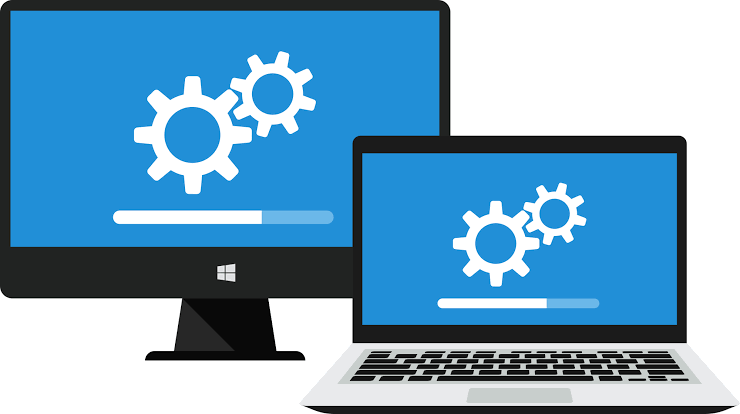
Introduction:
Computer problems can be frustrating and disruptive, but many common issues can be resolved with some basic troubleshooting steps. In this article, we’ll walk you through some of the most common computer problems and provide step-by-step instructions on how to troubleshoot and fix them.
1: Slow Performance

– Problem: Your computer is running slowly, taking a long time to start up or complete tasks.
– Causes: Overloaded RAM, outdated software, malware, disk errors, or hardware issues.
– Troubleshooting steps:
1. Close unnecessary programs and background applications.
2. Update your operating system and software.
3. Run a virus scan and malware removal tool.
4. Check for disk errors and run a disk cleanup.
5. Consider upgrading your RAM or hard drive.
6. Disable unnecessary startup programs.
7. Check for resource-intensive programs and close them.
2: Connectivity Issues
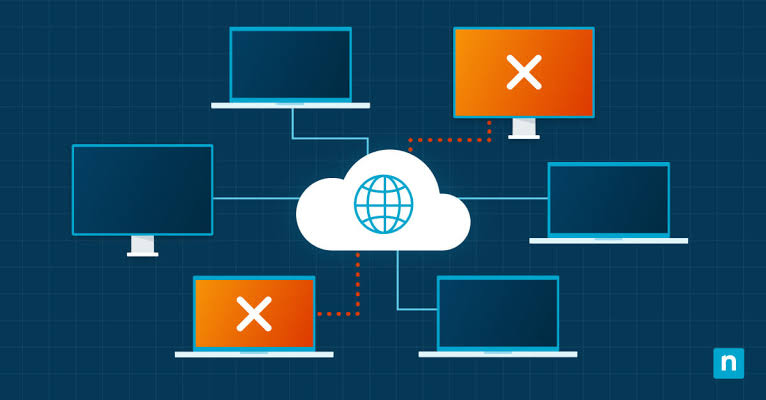
– Problem: You’re having trouble connecting to the internet or network.
– Causes: Outdated drivers, incorrect network settings, physical connection issues, or router/modem problems.
– Troubleshooting steps:
1. Restart your router and modem.
2. Check your network cables and connections.
3. Update your network drivers.
4. Reset your network settings to default.
5. Check your internet service provider’s status page for outages.
6. Try connecting to a different network or using a different device.
3: Frozen Screens

– Problem: Your computer screen is frozen, and you can’t interact with it.
– Causes: Overheating, driver issues, software conflicts, or hardware failures.
– Troubleshooting steps:
1. Restart your computer in safe mode.
2. Check for overheating and ensure proper ventilation.
3. Update your graphics drivers.
4. Run a system file checker.
5. Try a hard reset (press and hold the power button).
6. Check for loose connections or hardware
4: Error Messages
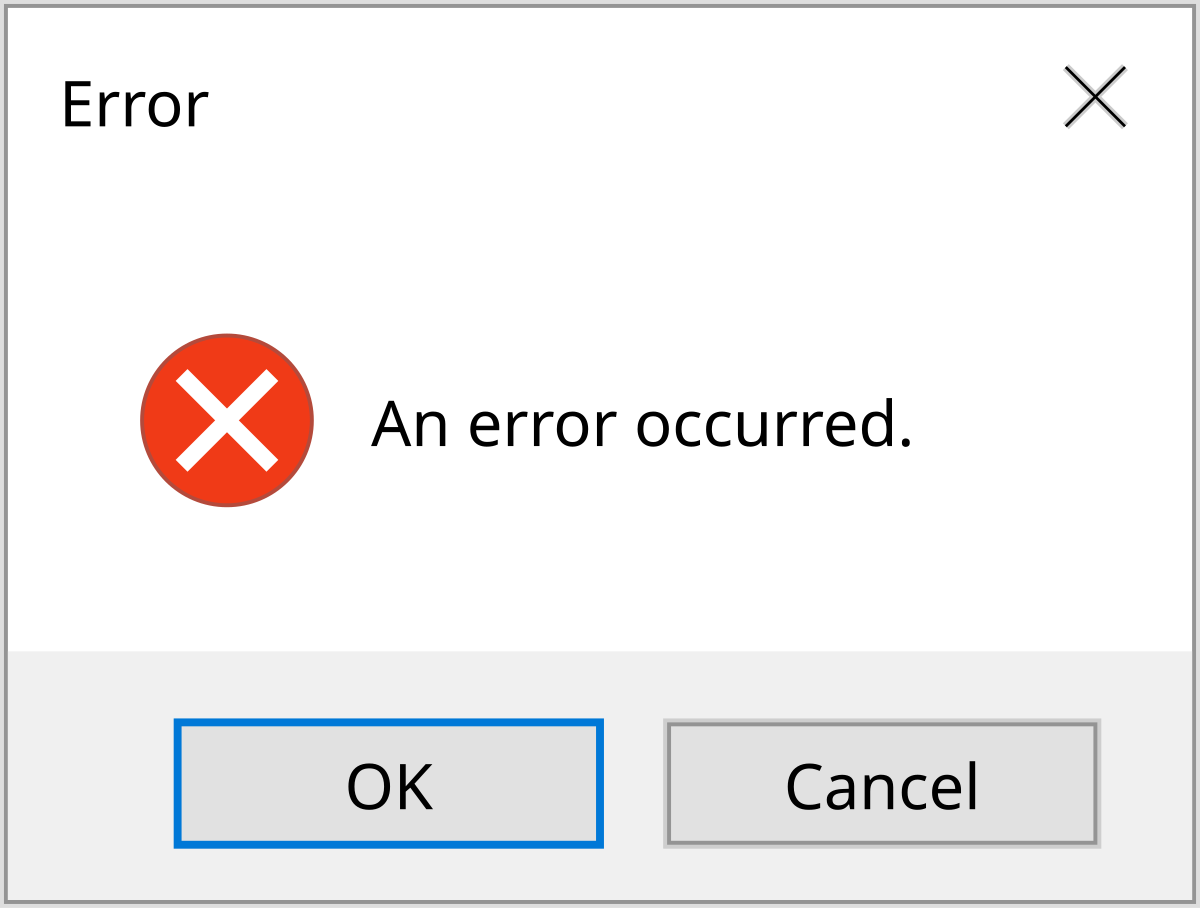
– Problem: You’re receiving error messages or beeps during startup.
– Causes: Hardware issues, driver conflicts, corrupted system files, or BIOS settings.
– Troubleshooting steps:
1. Check the error message for specific instructions.
2. Run a system file checker.
3. Update your drivers.
4. Check for loose connections or hardware issues.
5. Enter the BIOS settings and ensure they are correct.
6. Try a system restore or reinstall.
5: Hardware Issues

– Problem: Your computer is experiencing hardware-related problems, such as a failing hard drive or malfunctioning keyboard.
– Causes: Hardware failure, driver issues, or physical damage.
– Troubleshooting steps:
1. Check for physical damage or wear.
2. Update your drivers.
3. Run a diagnostic test on the hardware.
4. Try replacing the hardware.
5. Check for compatibility issues with other hardware.
6. Consider seeking professional help.
6: Software Issues

– Problem: You’re experiencing problems with specific software, such as crashes or errors.
– Causes: Outdated software, conflicts with other programs, or corrupted files.
– Troubleshooting steps:
1. Update the software.
2. Check for conflicts with other programs.
3. Run a repair or reinstall.
4. Check for corrupted files or data.
5. Try running the software in compatibility mode.
6. Consider seeking support from the software developer.
Conclusion:
Troubleshooting common computer problems can save you time and frustration. By following these step-by-step guides, you’ll be able to identify and fix many issues on your own. Remember to always backup your data and seek professional help if the problem persists. Happy troubleshooting!
Let me know if you want me to add or modify anything!