Losing your phone can be stressful. Android Find My Device helps you locate, secure, and manage your lost or stolen Android phone, protecting your data from falling into the wrong hands. Here’s how it works and why you should use it:
What You Can Do with Find My Device
- Locate Your Device: If you lose your phone or headphones, you can use Find My Device to see its location on a map.
- Ring Your Phone: If you misplace your phone at home, you can make it ring, even if it’s on silent.
- Protect Your Data: If your phone is stolen, you can lock it remotely to stop anyone from accessing your personal information. You can even erase all the data on it.
- Find Device Details: You can get important details like the IMEI number and device name from the Find My Device settings.
How to Enable Find My Device
Google automatically turns on Find My Device when you log in with your account and switch on location services. You can check its status in the Settings menu.
Using Find My Device gives you peace of mind by helping you keep track of your devices and protect your data.
Note: The screenshots below use a Pixel 8 Pro. The Settings menu may look different on your Android device.
- Open Settings on your Android phone.
- Scroll to Security & Privacy.
- Select Device Finder
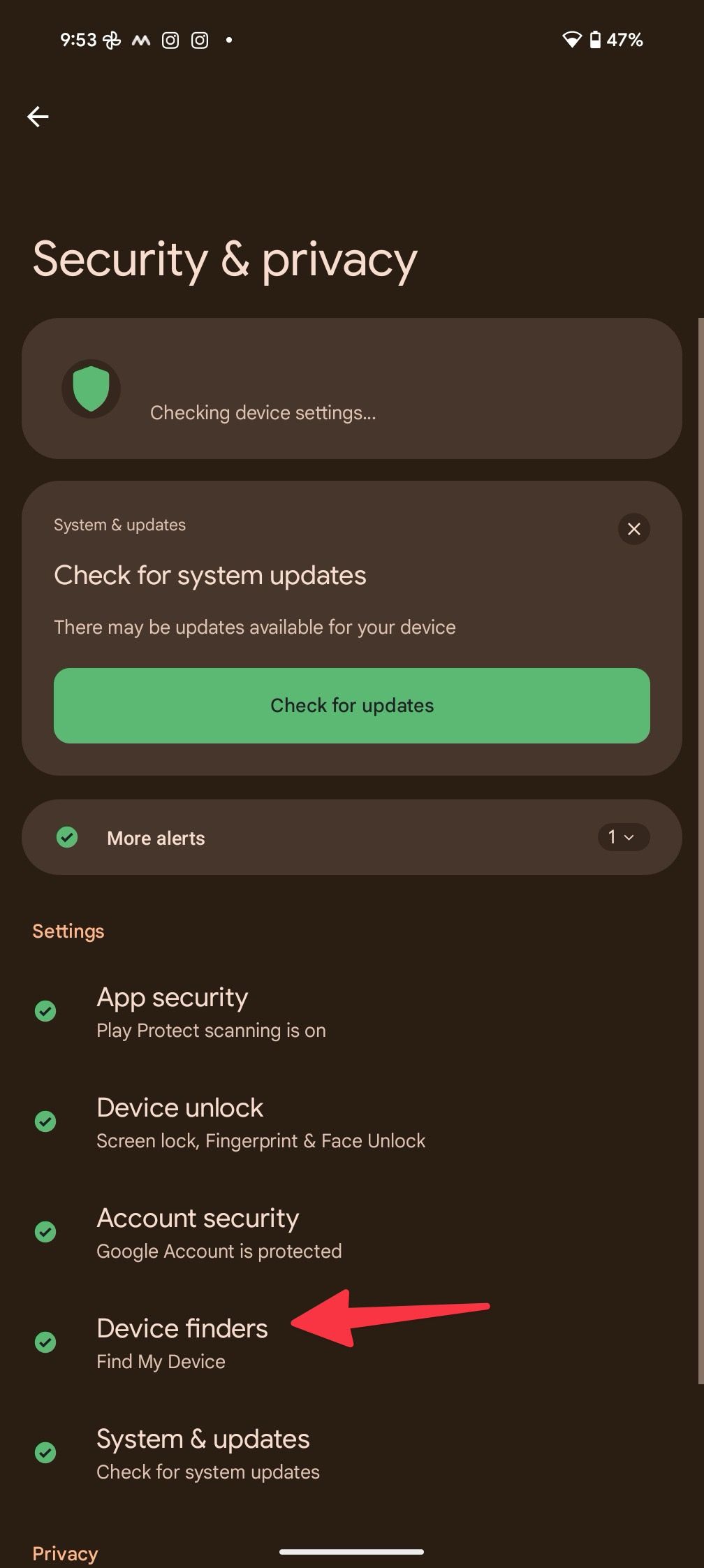
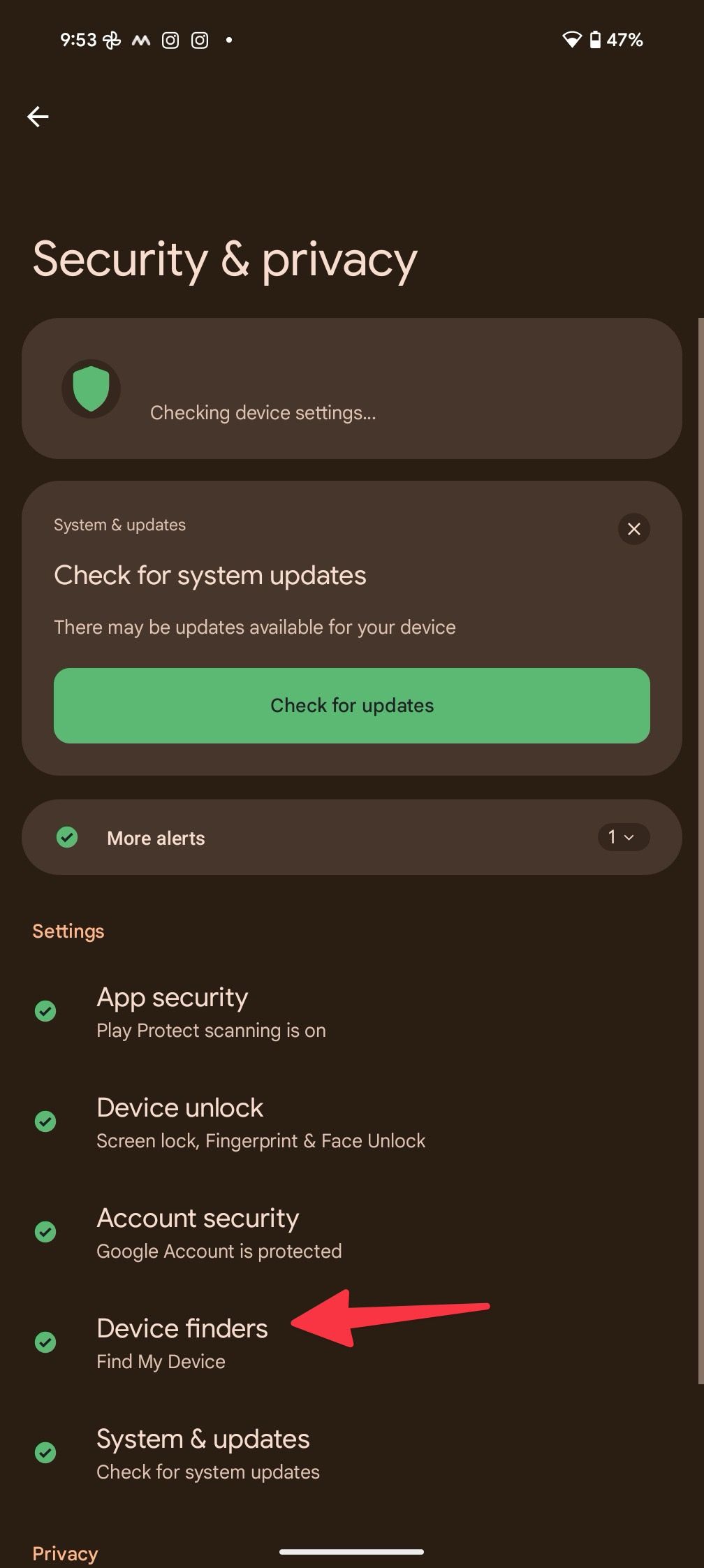
- Tap Find My Device.
- Turn on the Use Find My Device toggle.
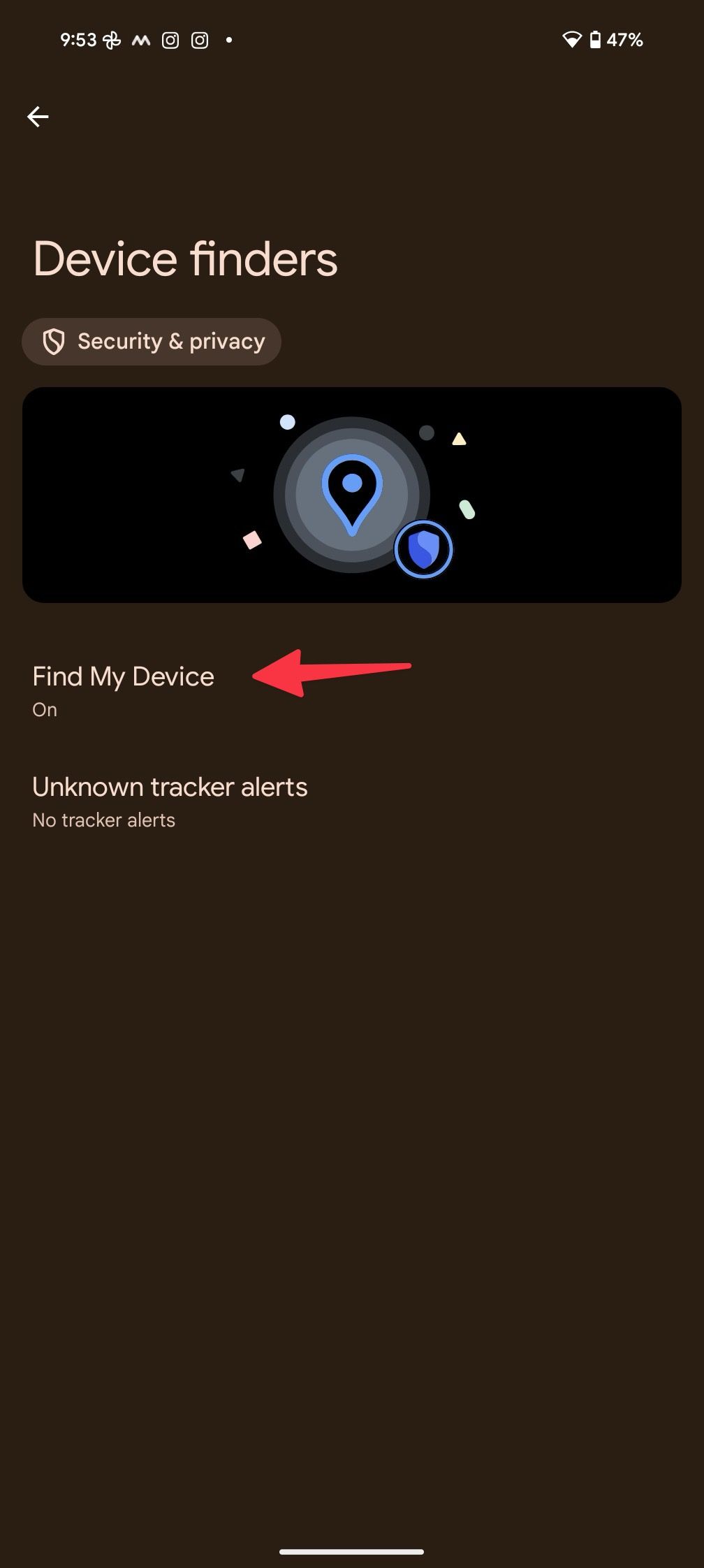
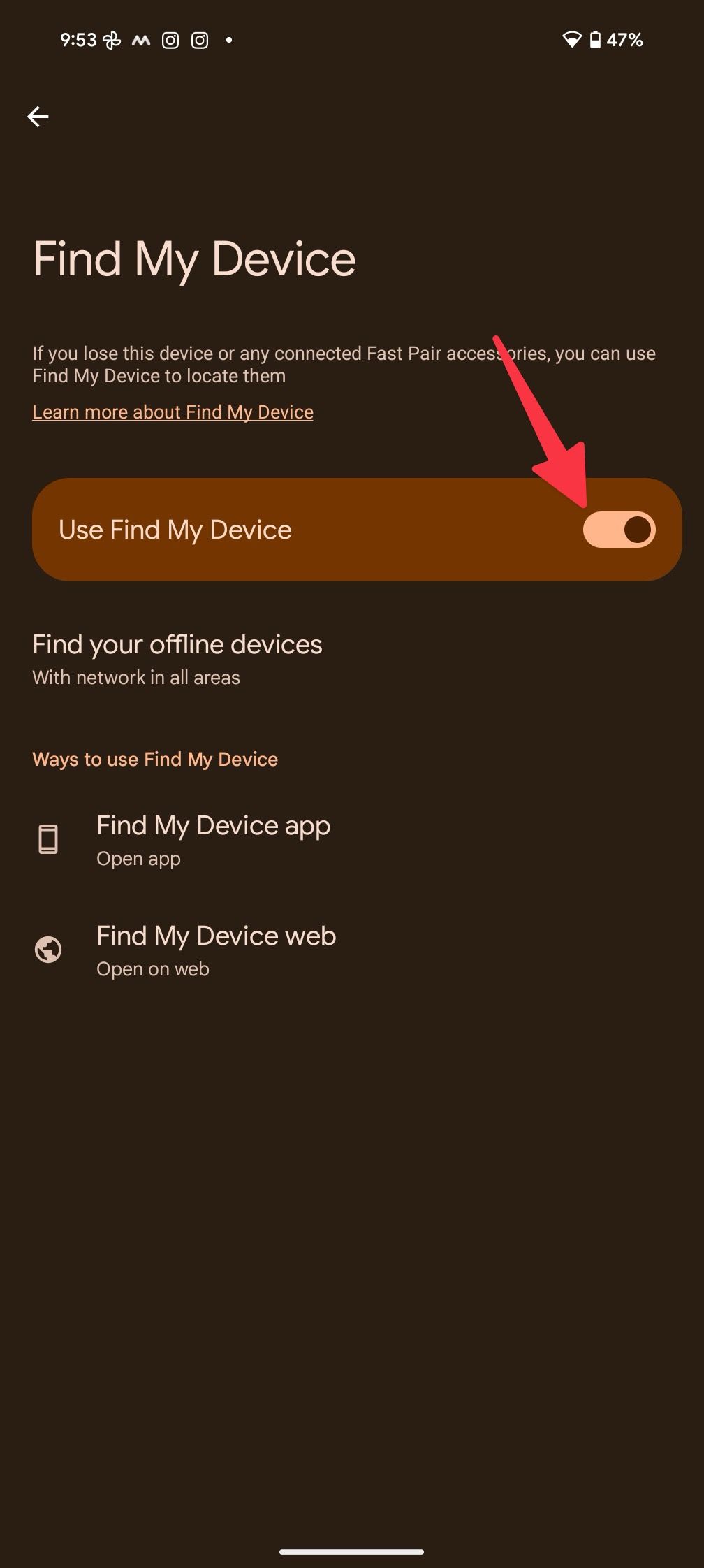
For Samsung Phones
Samsung uses a different interface called One UI. Here are the steps for Samsung devices:
- Open Settings on your Samsung phone.
- Scroll to Google.
- Tap Find My Device.
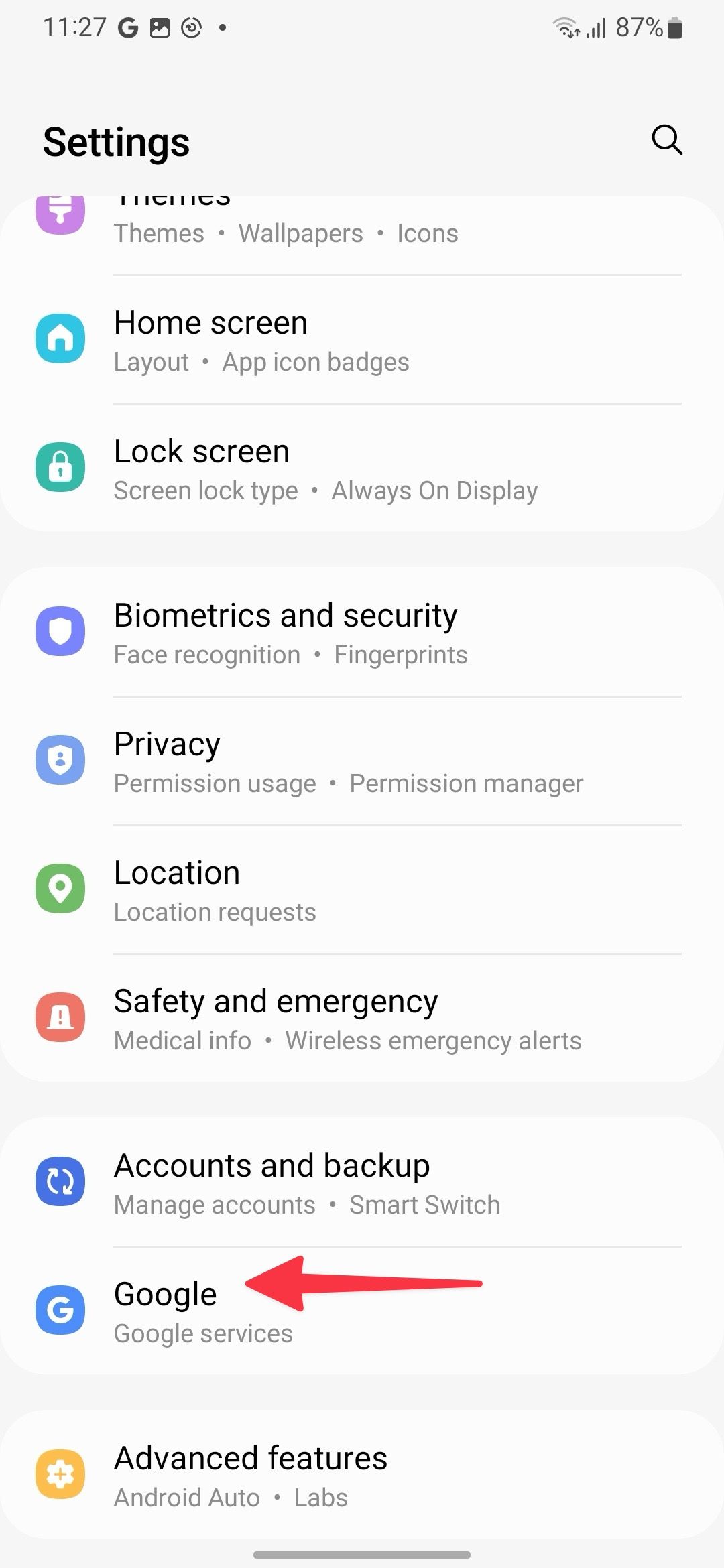
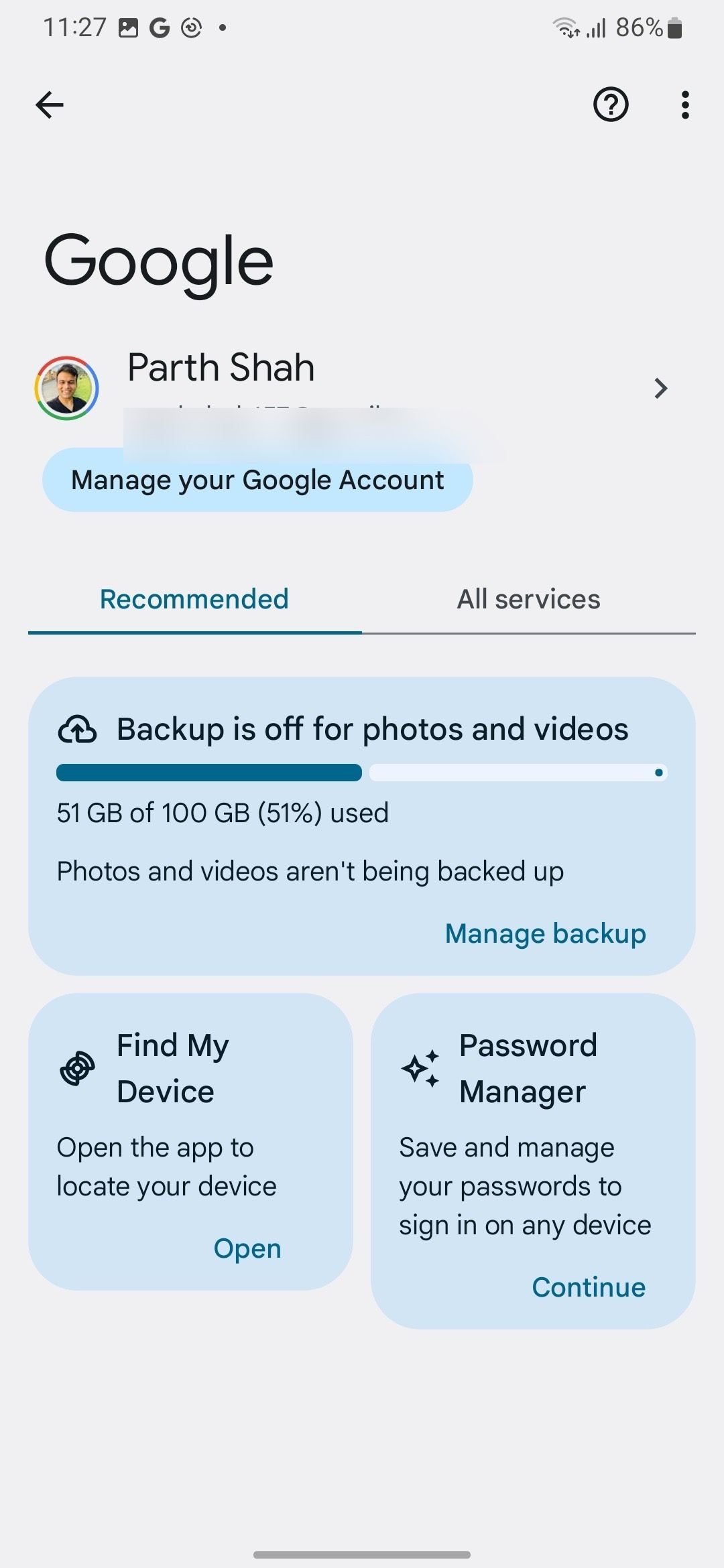
- Turn on the Use Find My Device toggle.
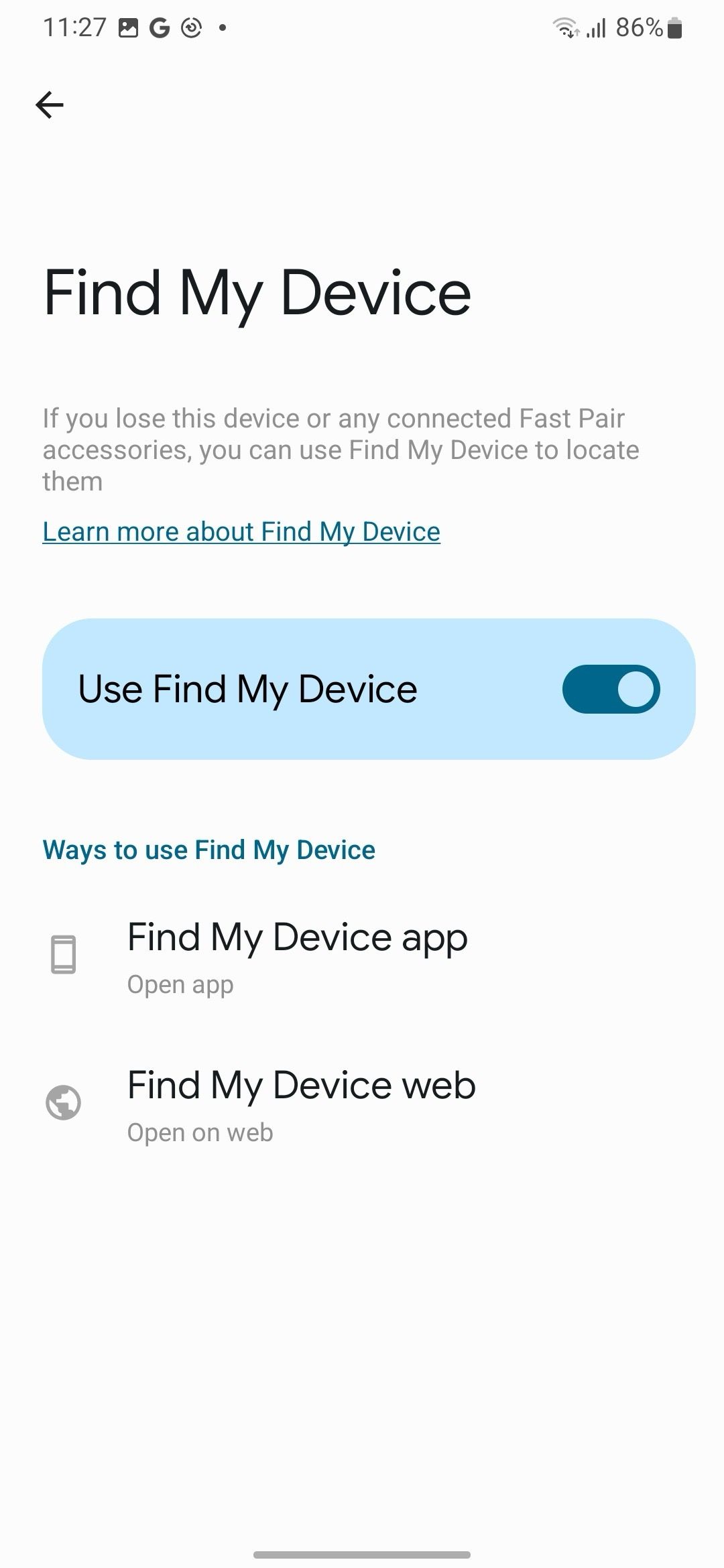
Samsung’s SmartThings Find
Samsung also offers a service called SmartThings Find, which works with Galaxy tablets, watches, smart trackers, and earbuds.
- Open Settings and select Biometrics and Security.
- Turn on the Find My Mobile toggle.
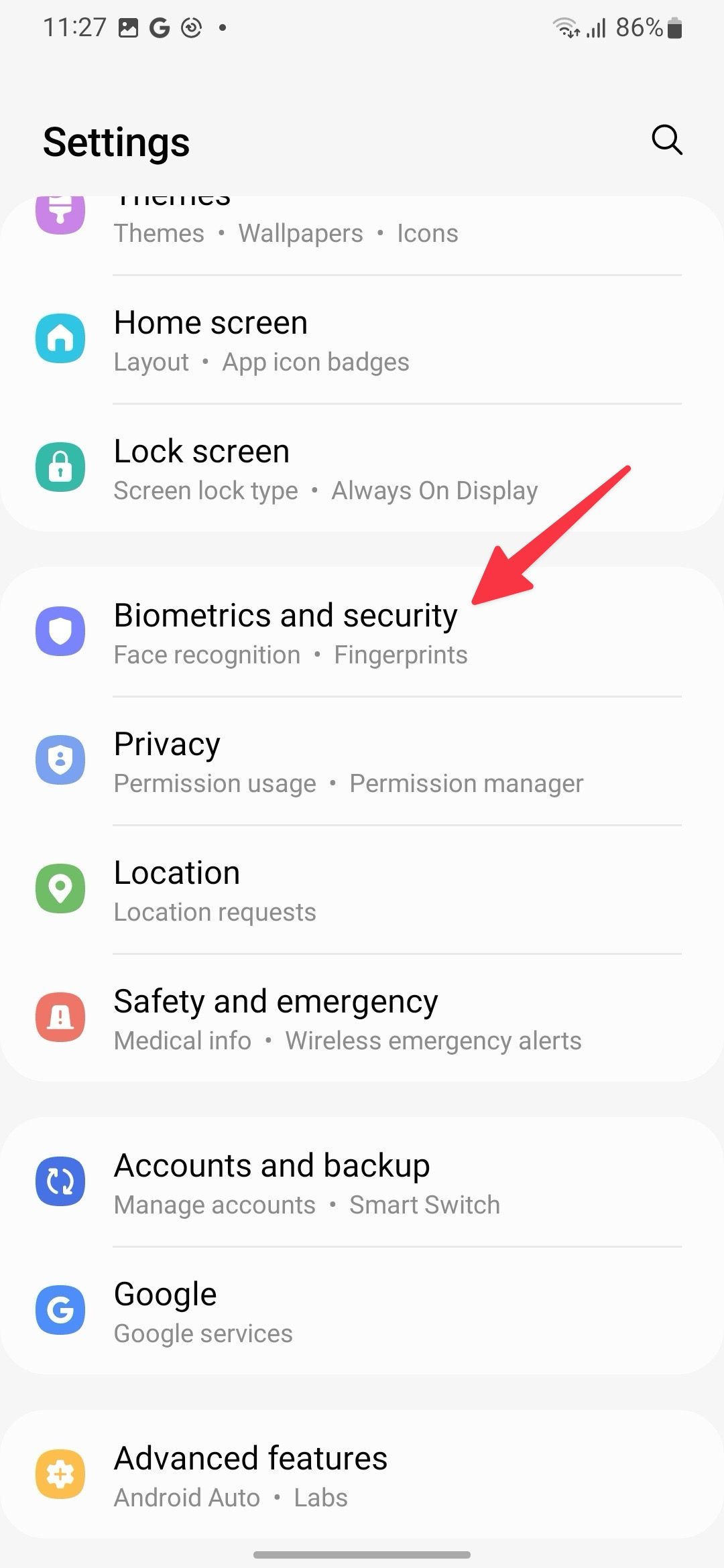
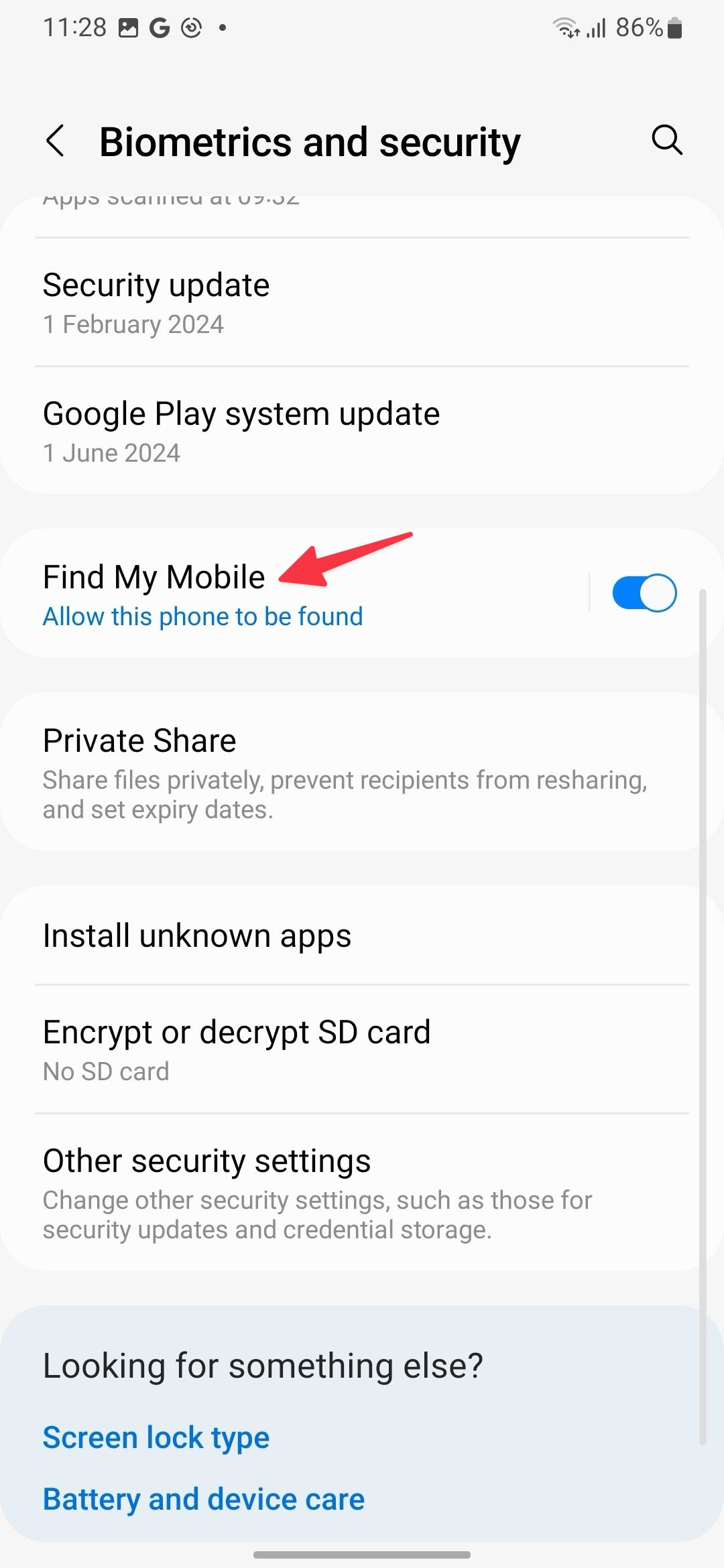
- Enable Allow the phone to be found, Send last location, and Offline finding.
Finding Offline Phones
Google Pixel 8 series can be found even when powered off. Here’s how to set it up:
- Open Settings on your Pixel and go to Device Finders in the Security & Privacy menu.
- Select Find My Device.
- Tap Find Your Offline Devices.
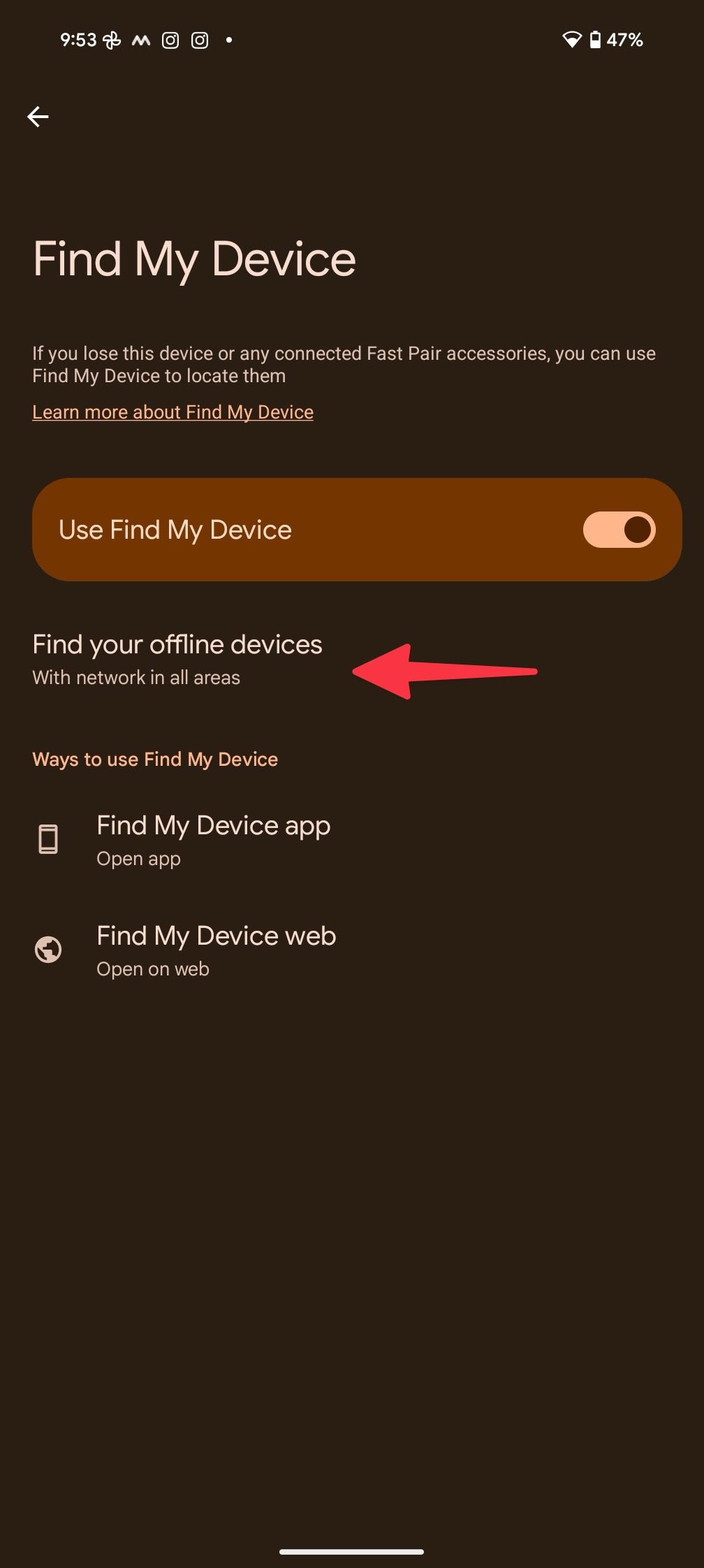
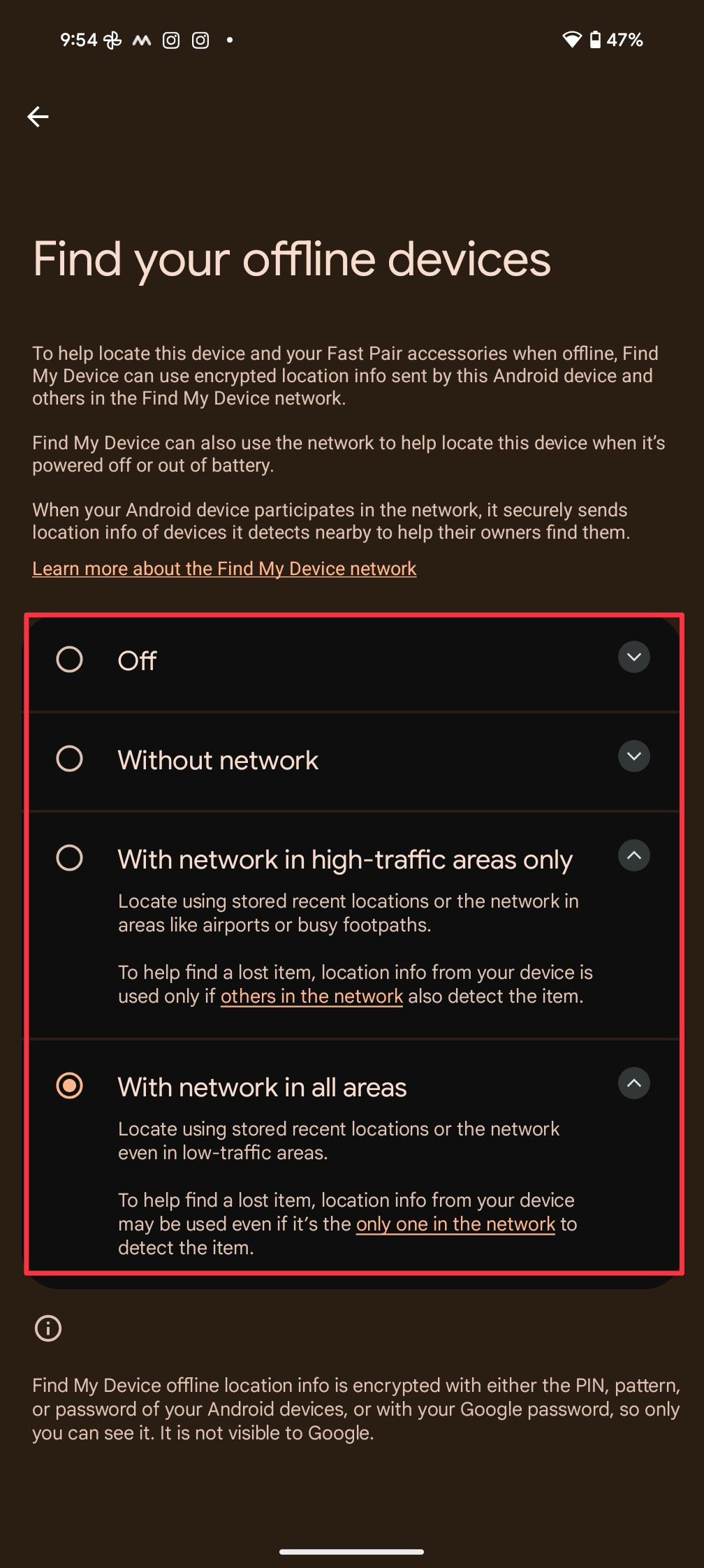
- Choose an option:
- Off: No tracking.
- Without Network: Tracks some devices, and stores locations with Google.
- With Network in High-Traffic Areas Only: Default setting, tracks in busy areas.
- With Network in All Areas: Tracks everywhere.
Using Find My Device
If you lose your phone or another device, use the Find My Device app or website:
- Open the Find My Device app on another device or visit the website and sign in with your Google account.
- Select the lost device.
- Choose an option: Play a sound, secure it, or get directions.
With Find My Device, you can easily locate, ring, or secure your phone and other devices. Plus, new Bluetooth trackers from companies like Pebblebee, Chipolo, Jio, and Motorola will soon work with Find My Device, making it even more useful.