Building a personal website with WordPress is a great way to showcase your portfolio, blog, or personal projects. WordPress is user-friendly and flexible, making it ideal for beginners and those looking to create a professional site without heavy coding. Here’s a step-by-step guide to help you get started.
Step 1: Choose a Domain Name and Hosting
-
Pick a Domain Name: Your domain name should reflect your brand, name, or what your site is about (e.g., www.yourname.com).
-
Choose a Hosting Provider: To use WordPress, you need a hosting provider. Some popular options are Hostinger, Bluehost, SiteGround, and HostGator, which offer one-click WordPress installation. Many of these services also provide a free domain for the first year.
Step 2: Install WordPress
-
After purchasing hosting, log into your hosting provider’s control panel.
-
Look for a one-click WordPress installation option (usually found in the “Website” section).
-
Follow the instructions, and WordPress will automatically be installed on your domain.
Step 3: Choose a WordPress Theme
-
Access the Dashboard: After installation, log in to your WordPress dashboard at www.yourdomain.com/wp-admin.
-
Select a Theme: Go to Appearance > Themes and click Add New. You can browse free themes or upload a premium one.
-
Choose a theme that suits your personal style or purpose. Many themes are customizable, so you can adjust colors, fonts, and layouts.
Step 4: Customize Your Website
-
Customize Your Theme: Go to Appearance > Customize to adjust the theme’s settings (like colors, fonts, logo, and layout).
-
Set Up Your Pages: At the very least, create key pages like About, Portfolio, Blog, and Contact. To add a new page, go to Pages > Add New.
-
Choose a Homepage Layout: If you want a static homepage (not a blog), go to Settings > Reading, and select A Static Page under “Your homepage displays.”
Step 5: Install Essential Plugins
Plugins extend your website’s functionality. Here are a few must-have plugins for a personal website:
-
Yoast SEO: Helps you optimize your site for search engines.
-
WPForms: Adds a simple contact form to your site.
-
Jetpack: Enhances your site’s security, performance, and appearance.
-
Akismet Anti-Spam: Protects your site from spam comments.
-
Elementor (Optional): A drag-and-drop page builder to create custom layouts.
To install plugins, go to Plugins > Add New, search for the plugin name, and click Install Now.
Step 6: Add Content
Now that your website is set up, start adding content:
-
Create Your Pages: Add content to the pages you created earlier (e.g., write your biography for the About page, upload images for your portfolio).
-
Start a Blog (Optional): If you want a blog section, go to Posts > Add New to create your first post.
-
Add Media: Upload images, videos, and other media under Media > Add New. Use high-quality visuals to make your site more engaging.
Step 7: Set Up Your Menu
-
Go to Appearance > Menus.
-
Create a new menu and add the pages you created (e.g., About, Portfolio, Blog).
-
Set this menu as the primary navigation for your website.
Step 8: Test and Launch Your Site
-
Preview your website to make sure everything looks good and works properly on both desktop and mobile devices.
-
Double-check your contact form, links, and any other interactive features.
-
Once everything is set, hit Publish!
Step 9: Maintain and Update Your Website
-
Regularly update your WordPress version, themes, and plugins to ensure security.
-
Add new content, like blog posts or portfolio pieces, to keep your site fresh and engaging.
-
Monitor site analytics (Google Analytics can be integrated via plugins) to understand your visitors and improve your site.
Conclusion
Building a personal website with WordPress is straightforward and rewarding. With these steps, you’ll have a fully functional site up and running in no time. WordPress gives you the flexibility to customize your site’s look and feel while providing the tools you need to grow and manage your online presence effectively.
Happy website building! 🎉
window.__oai_logHTML?window.__oai_logHTML():window.__oai_SSR_HTML=window.__oai_SSR_HTML||Date.now();requestAnimationFrame((function(){window.__oai_logTTI?window.__oai_logTTI():window.__oai_SSR_TTI=window.__oai_SSR_TTI||Date.now()}))