Introduction
Ever wanted to send an email later but didn’t want to stay up just to hit “Send”? 😴 Or maybe you’re working across time zones and want your message to arrive at the perfect time. 🌍 Gmail has a built-in email scheduling feature that lets you write your email now and send it later—automatically. 🚀
No need for extensions or third-party tools—it’s available on both the Gmail website and the mobile app. Here’s how to schedule emails like a pro. 🧠💼
💻 How to Schedule Emails on Gmail Web (Desktop)
Step 1: Open Gmail
-
Go to mail.google.com and log into your account.
-
Click Compose to write a new email. 📝
Step 2: Write Your Email
-
Add the recipient, subject, and message content.
-
Attach any files if needed 📎
Step 3: Click the Arrow Next to “Send”
-
Instead of clicking the Send button directly, click the small arrow ▼ next to it.
-
Select Schedule send from the dropdown menu. 🗓️
Step 4: Pick a Date and Time
-
You’ll see some preset options like “Tomorrow morning” or “Monday at 8AM”.
-
To choose a specific date and time, click “Pick date & time”.
-
Select your preferred schedule and click Schedule send.
🎉 Done!
Your email is now in the Scheduled folder, ready to go at the right moment. ⏳💌
📱 How to Schedule Emails on Gmail Mobile (Android & iOS)
Step 1: Open the Gmail App
-
Tap the Compose button (usually a + or pencil icon). 🖊️
-
Write your message just like you normally would.
Step 2: Tap the Three Dots Menu
-
After writing your email, tap the three vertical dots in the top-right corner of your screen.
-
Select Schedule send from the menu.
Step 3: Choose a Date & Time
-
Just like on desktop, you’ll get preset times or the option to choose your own.
-
Tap Pick date & time, set it, then confirm by tapping Schedule send.
That’s it! Your email will be sent automatically, no matter where you are or what you’re doing. 🤖📬
🔄 How to Edit or Cancel a Scheduled Email
Need to make a last-minute change?
-
Go to your Scheduled folder in Gmail.
-
Open the email you want to change.
-
Tap Cancel send — this moves the email back to Drafts.
-
You can now edit it or re-schedule it as needed.
💡 Why Schedule Emails?
Here are a few reasons people love scheduling emails:
-
💼 Working with teams in different time zones
-
🧠 Sending reminders or follow-ups at just the right time
-
📚 Avoiding late-night sends that might be ignored
-
🔄 Batch writing emails and letting them go out gradually
Conclusion
Whether you’re managing clients across the globe 🌐, prepping for a big release 🚀, or just organizing your life a little better 🧘♀️—Gmail’s email scheduling feature can make things smoother and smarter.
So next time you’re tempted to stay up late writing emails, don’t. Just schedule it and rest easy! 😌💤