Microsoft Excel is not just for basic calculations—it’s a powerful tool for advanced data analysis. Whether you’re managing finances, analyzing sales trends, or working with large data sets, Excel offers a wide range of features to help you gain insights. Here’s how to use Excel for advanced data analysis:
1. Import Data from Multiple Sources 📥
Excel allows you to import data from various sources, including databases, websites, and text files. To start, go to the Data tab and click Get Data. You can import data from:
-
CSV or Excel Files: Ideal for pulling data from existing spreadsheets or exported reports.
-
Websites: You can extract data directly from websites using the From Web option.
-
SQL Databases: Connect to an SQL database and pull in real-time data.
By integrating data from multiple sources, you can consolidate information in one place and analyze it more effectively.
2. Use Pivot Tables for Summarizing Data 📊
Pivot tables are one of Excel’s most powerful features. They allow you to quickly summarize large data sets by grouping and aggregating data. To create a pivot table, select the data you want to analyze and click on Insert > Pivot Table.
From there, you can drag and drop fields into the Rows, Columns, and Values areas to reorganize your data. Pivot tables are great for summarizing sales data, tracking expenses, or analyzing customer demographics.
3. Perform Statistical Analysis with Excel Functions 📏
Excel comes with a wide range of built-in functions that make statistical analysis easy. Some useful functions include:
-
AVERAGE(): Calculates the average of a range of numbers.
-
MEDIAN(): Finds the middle value in a data set.
-
STDEV(): Calculates the standard deviation, which measures the amount of variation in a set of data.
-
CORREL(): Determines the correlation coefficient between two sets of data, showing how closely they are related.
These functions can be used to calculate trends, spread, and patterns within your data, providing valuable insights.
4. Visualize Data with Charts and Graphs 📈
One of the most effective ways to analyze data is by visualizing it. Excel offers a variety of charts, including:
-
Line Charts: Ideal for showing trends over time.
-
Bar Charts: Great for comparing categories.
-
Pie Charts: Useful for showing proportions and percentages.
-
Scatter Plots: Help identify correlations between two variables.
To create a chart, select your data and click on Insert > Charts. Excel will automatically generate a chart based on the data, but you can customize it further to suit your analysis needs.
5. Use Power Query and Power Pivot for Advanced Analysis 🔍
For more complex analysis, Excel offers Power Query and Power Pivot. These tools allow you to:
-
Power Query: Clean, transform, and merge data from multiple sources with ease. For example, you can remove duplicates, filter out unnecessary data, and join tables together.
-
Power Pivot: Create powerful data models that can handle large datasets and enable you to perform advanced calculations, such as aggregating data across multiple tables.
These tools are perfect for users working with large or complex datasets and allow for advanced analysis that goes beyond what traditional Excel functions can do.