Introduction
Tired of typing long documents or notes by hand? 😩 Whether you’re a student, writer, or professional, voice typing in Google Docs can save you tons of time. It allows you to speak your thoughts, and Google will type them out for you in real time—like magic! ✨
This feature is completely free, built into Google Docs, and surprisingly accurate with a clear voice and good mic. Let’s walk through how to use it on both desktop and mobile. 💻📱
💻 How to Use Voice Typing on Google Docs (Desktop)
Step 1: Open Google Docs
-
Go to docs.google.com
-
Start a new document or open an existing one
Step 2: Enable Voice Typing
-
Click on “Tools” in the top menu bar
-
Select “Voice typing…”
-
A microphone icon 🎙️ will appear on the left side of your document
Step 3: Choose Language
-
Click the language dropdown above the mic icon
-
Choose your preferred language (e.g., English – US, English – UK, etc.) 🌍
Step 4: Start Speaking
-
Click the microphone icon
-
Speak clearly and at a natural pace
-
As you talk, your words will appear on the document in real-time 💬
Step 5: Stop Voice Typing
-
Click the mic again to stop listening
-
You can now edit the text manually as needed 🛠️
🗣️ Voice Commands You Can Use
Google Docs voice typing isn’t just about talking—it can also understand formatting commands! Try these:
-
“New line” ↩️
-
“New paragraph” ✍️
-
“Period” or “Comma”
-
“Bold that”
-
“Go to the end of the paragraph”
-
“Select all”
🧠 Pro tip: Say punctuation out loud. Example:
“The meeting is at 3 PM period Please be on time exclamation point”
📱 Can You Use Voice Typing on Mobile?
Unfortunately, voice typing in Google Docs isn’t built into the mobile app, but you can still use your phone’s keyboard mic to dictate text! Here’s how:
Step 1: Open the Google Docs app
-
Available on both Android and iOS
Step 2: Tap to Start Typing
-
Open your document
-
Tap in the text area to bring up your keyboard
Step 3: Tap the Microphone Icon 🎤
-
On Android, it’s in the keyboard toolbar
-
On iPhone, it’s usually on the bottom right of the keyboard
Step 4: Start Speaking
-
Speak clearly and your words will appear in the doc
-
Don’t forget to say your punctuation!
🙌 Benefits of Voice Typing
-
✍️ Speeds up long-form writing
-
💡 Great for brainstorming and first drafts
-
💬 Helps reduce typing strain or fatigue
-
🌟 Useful for people with mobility impairments
-
🗣️ Supports multiple languages and accents
Conclusion
Whether you’re writing a paper, creating meeting notes, or brainstorming ideas, voice typing in Google Docs can turn your spoken words into written gold. 💬✨ It’s simple, fast, and incredibly useful—especially when you want to focus on ideas, not typing.
So go ahead, click that mic 🎙️ and let your thoughts flow—hands-free!